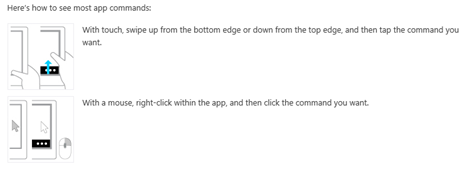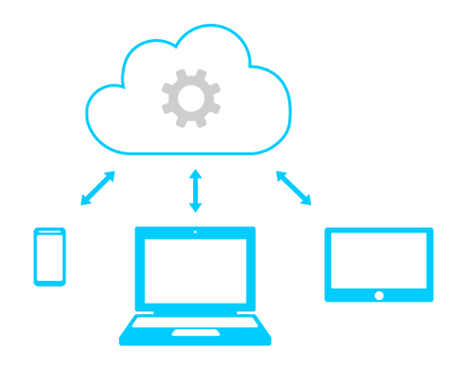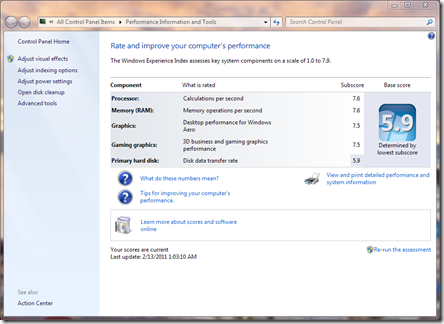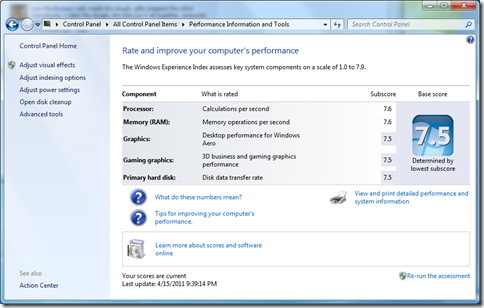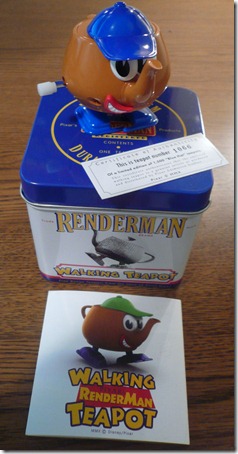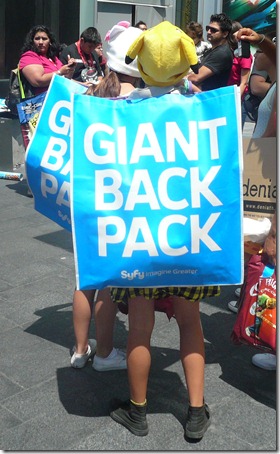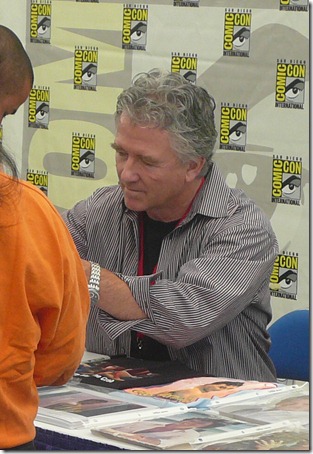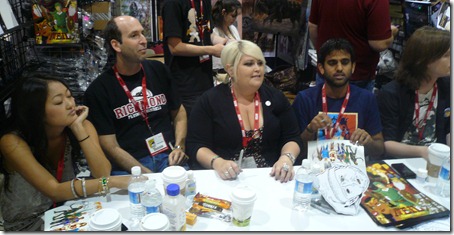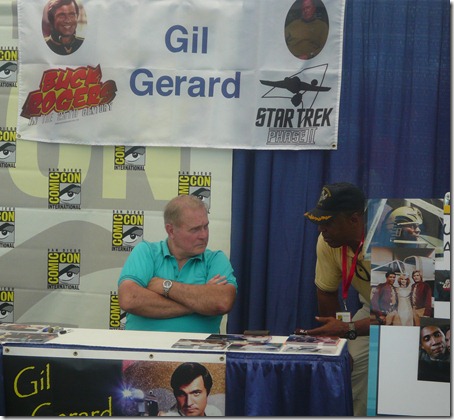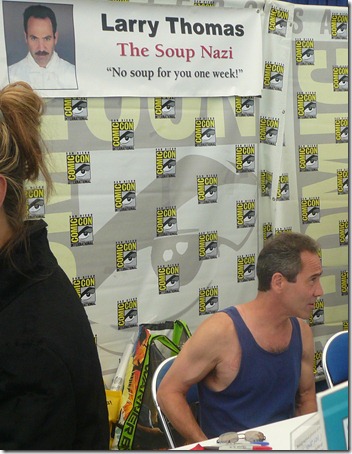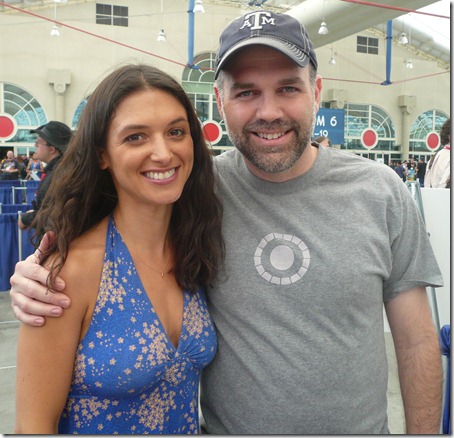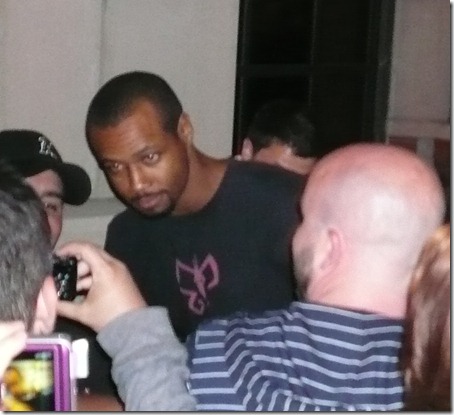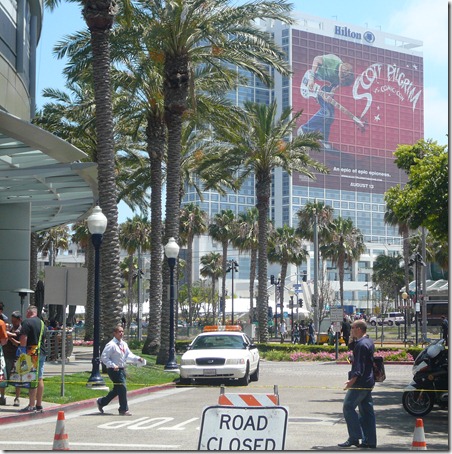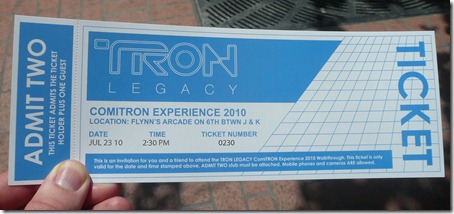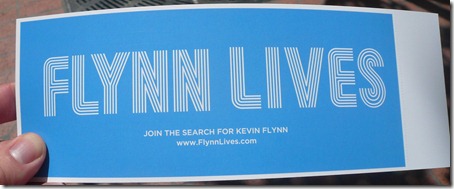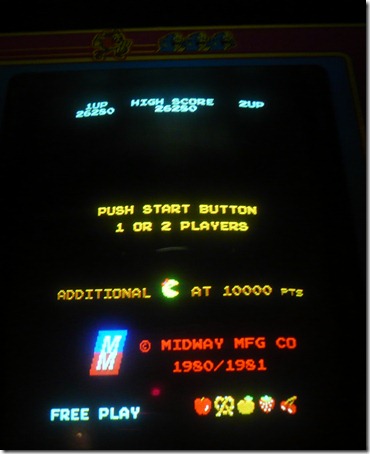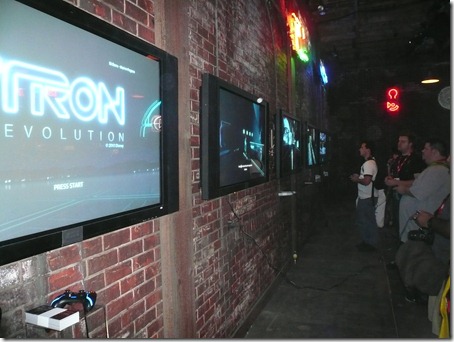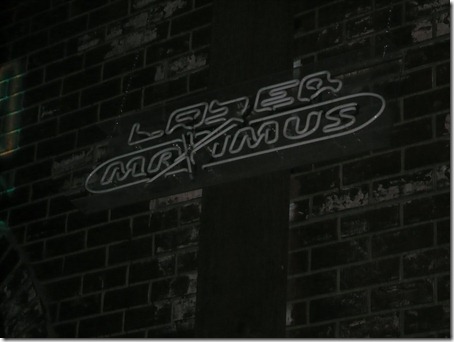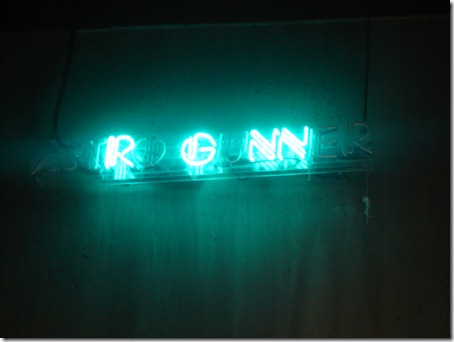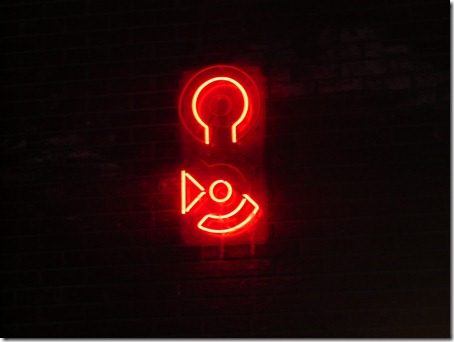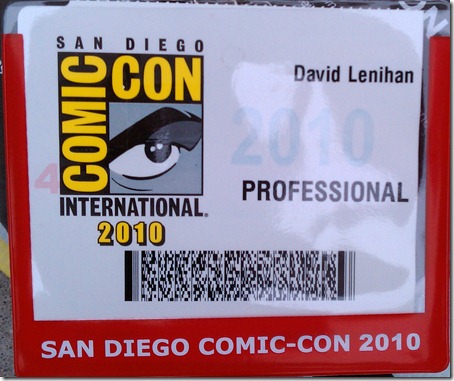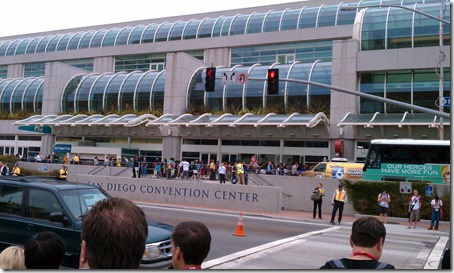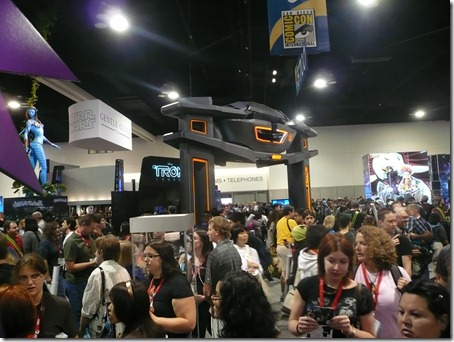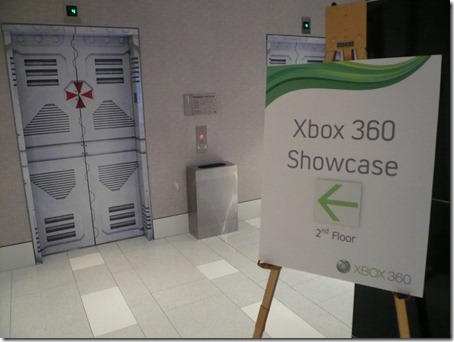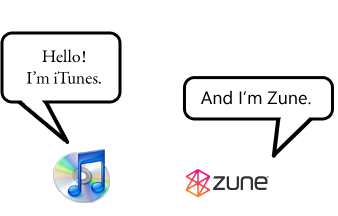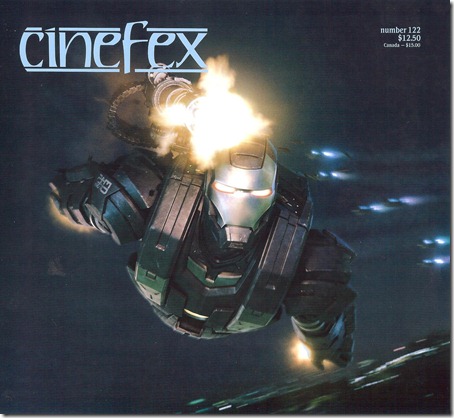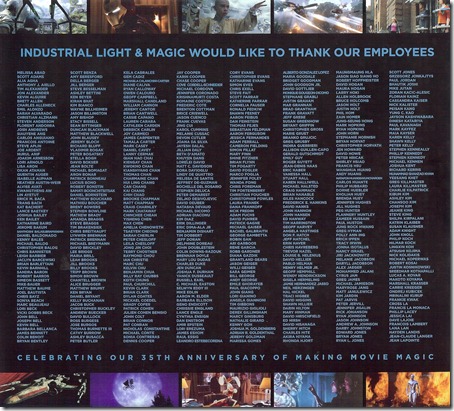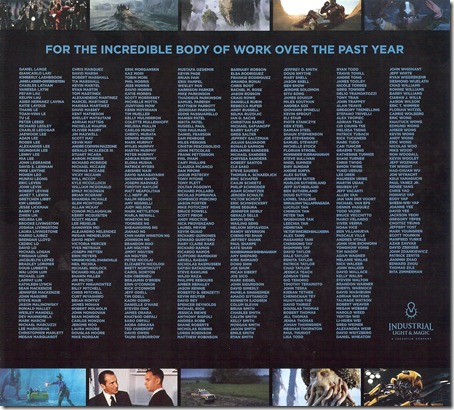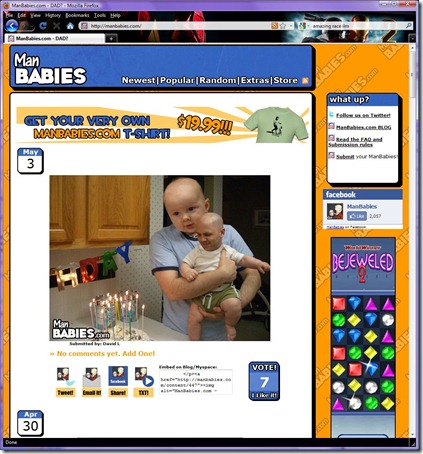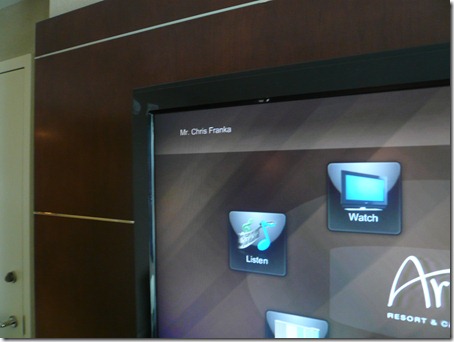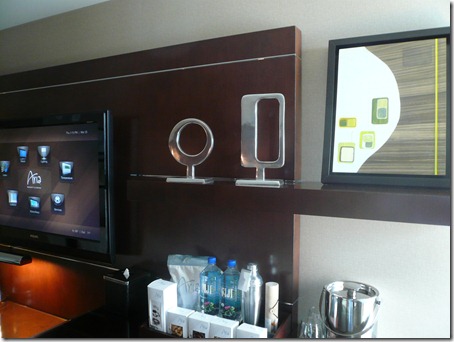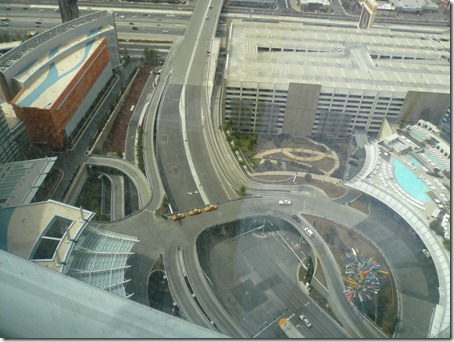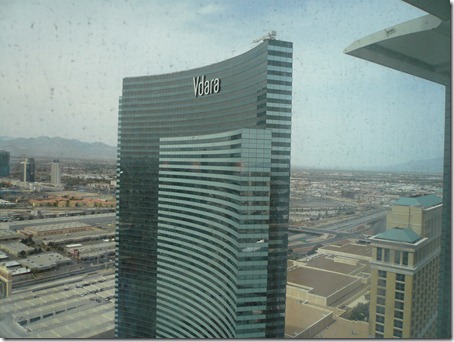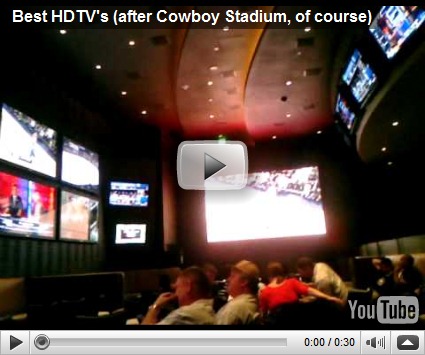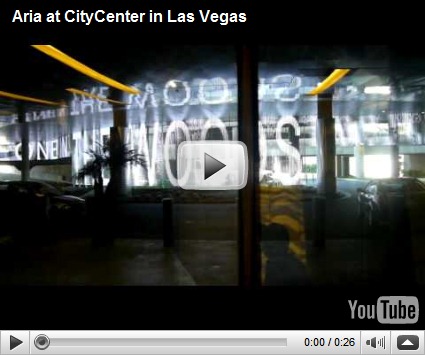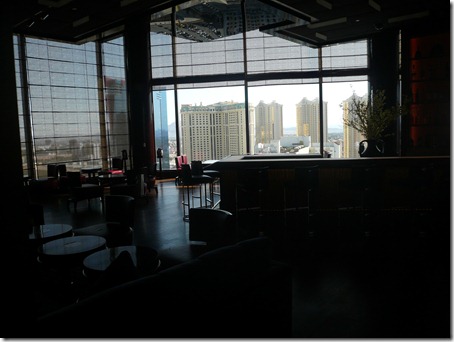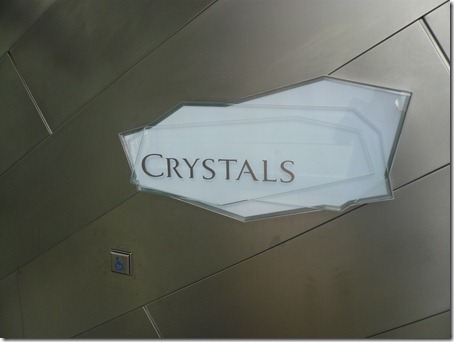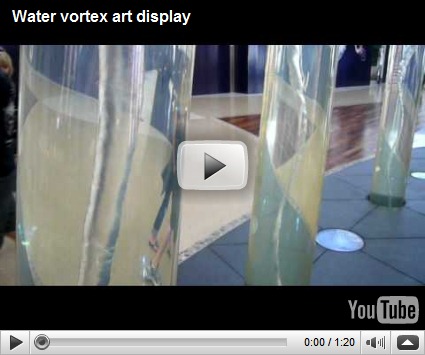Surface Tip: How to put your pictures "in the cloud" and share them
Filed under Surface
Prerequisite: Your must have a Microsoft Account setup. See how here.
- Download SkyDrive app from Windows Store
- Start SkyDrive app
- NOTE: You will find the newly installed SkyDrive app at the far right of the Start Screen
- Click on “Pictures” folder
- Select app command “New Folder”
- Give folder a name that makes searching helpful
- For example: 2013-01-04 Texas A&M vs OU Cotton Bowl at Monaghan’s
- I use the above XXXX-XX-XX format so that I can easily sort all my photo albums by the date they were taken
- I put keywords in the title that will help me find the folder later
- Select the folder
- Select app command “Upload”
- Choose pictures to upload
- Connect your camera to Surface via USB port
- Click “Files”
- Select “Computer”
- Select location representing the camera, Example: Removable Disk (D:)
- Select pictures you want to upload. You can select multiple pictures or choose “Select all”
- Select “Add to SkyDrive”
Now your photos are “in the cloud”. That means you can access them from many places, not just your Surface.
You can access your photos from almost anywhere via:
- SkyDrive app available from Windows Store
- Photos app on your Surface
- http://skydrive.com from any web browser
- Windows PC’s
- Mac’s
- Windows Phone
- iPhone and iPad
- Android
To share your photos or folder of folders with others:
- Open SkyDrive app
- Select the folder or pictures you want to share
- Select the Share Charm
- Touch: by swiping from the right, select “Share”
- Mouse: Put mouse pointer in upper-right and move down or lower-left and move up, select “Share”
- To share to
- Facebook/Twitter (assumes you added Facebook/Twitter support):
- Select “People”
- Select Facebook or Twitter
- Optionally type a message
- Click “Send”
- Email:
- Select “Mail”
- Add email addresses
- Optionally type a message
- Click “Send”