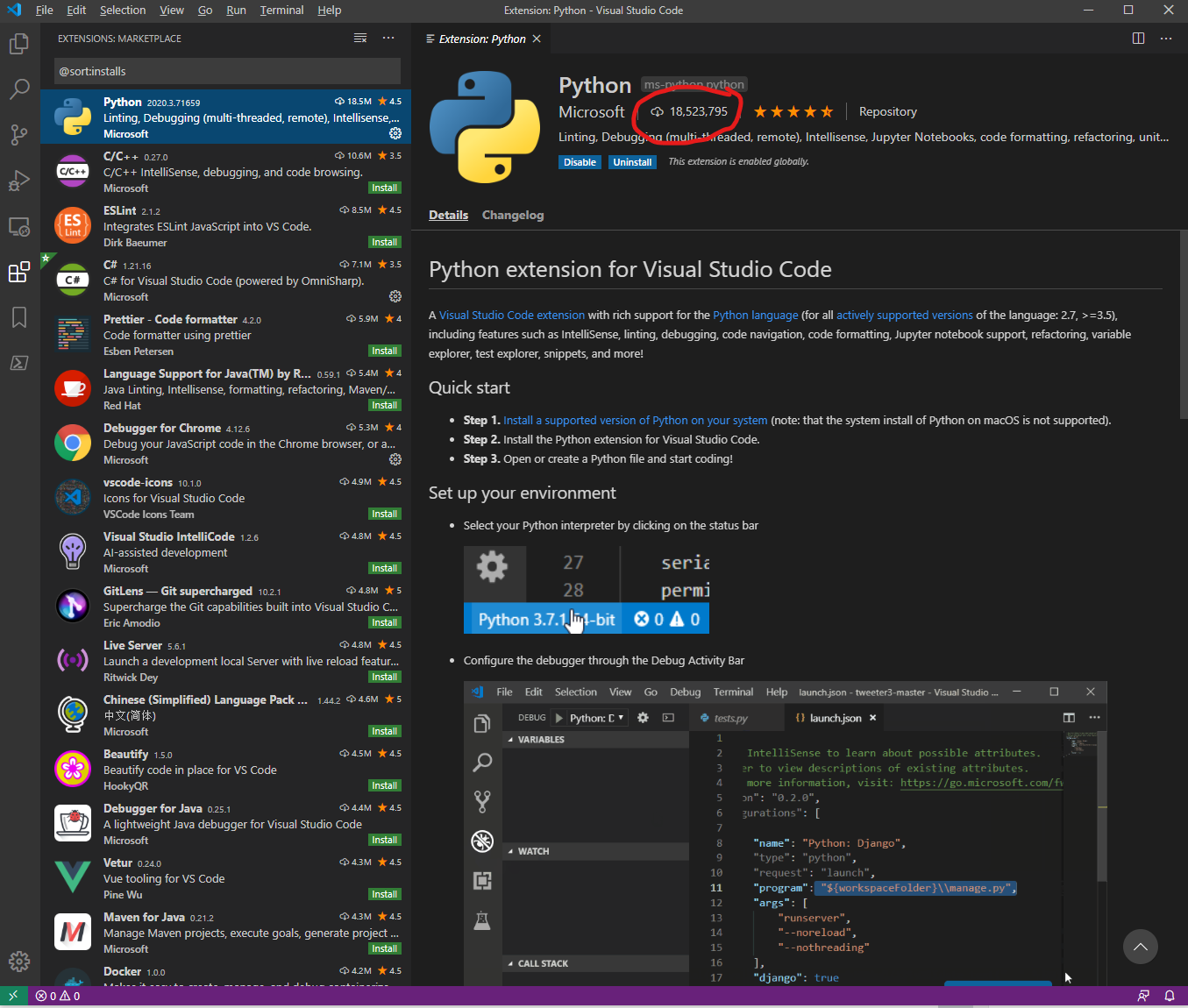I have had problems printing for a while. Everything worked OK until I moved from a direct connection to my printer to WiFi wireless printing.
I tracked down the problem: my WiFi printer only supports 2.4GHz WiFi, not 5 GHz. I can print if I set my WiFi router to use 2.4 GHz.
I want to use 5 GHz for WiFi. My download speeds are about 6 times faster with 5 GHz vs. 2.4 GHz.
What to do? I decided to upgrade my printer and get one that works on 5 GHz WiFi: The HP Tango.
Tango is a very different printer. It does not have a screen. It does not support a direct connection. It is designed for use via WiFi, both 2.4 GHz and 5 GHz.
My favorite thing about Tango is how you can hide it when it is not in use. This is what it looks like when I don’t need to print (i.e. most of the time)…

I bought an Indigo linen cover that fits the printer like a book cover. You wouldn’t know it is a printer. It is out of sight/out of mind. No lights. Nothing digital.
The printer is small enough to easily fit on my bookshelf. The only cable is a white power cable that blends in with the wall.
When I need to print, I take the paper off the top of the printer, open the cover, open the printer, place the paper in printer…

Here is a video of the process…
There is something magical about this printer: how does it connect to WiFi in the first place? It does not have a display or buttons for you to choose a connection and enter a password.
I actually do not know the answer to this question. The HP setup app showed that there was a Tango printer that I could setup. How did my computer know there was a printer it could setup?
Once I selected to setup my new Tango printer, I was asked if I wanted to use the same WiFi my computer is using. I said I did, and then my printer started working.
Magical.
There is a Tango and a Tango X. What is the difference? The Tango X is a Tango with an included cover. The Tango is $150. The Tango X is $200. A cover is $50.
Print quality is great. It is very fast. It is out of the way. And it works.
5/5 stars