Windows 7 Gem #5
Filed under Computers, Software
The start menu power button.
Here is how things work in Vista…
Vista’s Power Button
The power button is actually three buttons: power, lock, and a popup menu that shows 7 options:
- Switch User
- Log Off
- Lock
- Restart
- Sleep
- Hibernate
- Shut Down
You can configure what the power button does by going to:
Start->Control Panel->Power Options->Change Plan Settings->Change Advanced Power Settings->Power buttons and lid->Start menu power button->Setting:
You have the following choices:
- Sleep
- Hibernate
- Shut Down
Windows 7 improves/simplifies several aspects…
- The lock button has been removed (which makes the power button bigger and thus an easier hit target)
- The power button now states what it does explicitly via text instead of a symbol
- The hibernate option was removed from the popup
- The duplicated function is removed from the popup. In the above screenshot, “Shutdown” is not in the popup because you can access it by clicking on the power button “Shutdown.”
Configuring what the power button does is much easier. Right-click on the power button and select “Properties”…
The power button has 6 options:
- Switch User
- Log off
- Lock
- Restart
- Sleep
- Shutdown
In Vista, there was no way to map “restart”, “switch user”, or “log off” to the power button.
I welcome “restart”, since I never turn off my computer. No need to click on the popup menu because I can click on restart directly: one less mouse click.
One less button, 2 less menu items, easier configuring with more functionality. I like.
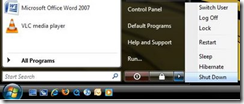
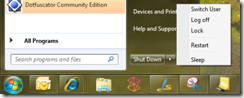
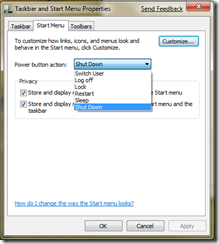
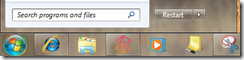
Comments (5)
Never noticed Vista's Power Button since it isn't available in Classic Start menu.
Posted by Bubba | January 21, 2009 4:10 AM
Posted on January 21, 2009 04:10
Wow, that's amazing. Hold on. This just in: who fucking cares. Like I'd spend 1$ to upgrade the start menu. I'm confident you could mod this in Windows XP (and Vista) with a program downloaded from the Internets. And Alt+f4 always works fine. If you have things open, you can press win+d (or the default desktop minimize on icon taskbar) then alt+f4. How can this be called a Gem? If I worked at Microsoft, I wouldn't even put this in the slides or say it out loud. I guess I'm not the best blog commenter to have, but at least I read them. :)
Posted by JasonR | January 21, 2009 2:34 PM
Posted on January 21, 2009 14:34
I've got it loaded and I like it. You got any way to get the touchpad srolling to work? That's about the only thing I don't like.
Posted by Mike Schriever | January 21, 2009 4:42 PM
Posted on January 21, 2009 16:42
I'd try to install the vista drivers for your touchpad.
If that doesn't work, you should search for a solution on the win7 beta hw forum or post a question:
http://social.technet.microsoft.com/Forums/en/w7itprohardware/threads/
Here is a list of forum topics for Win7:
http://social.technet.microsoft.com/Forums/en/category/w7itpro/
The only drivers I've had to add on my own were the new Win7 Beta drivers for a Microsoft keyboard (IntelliType Pro) and a Microsoft mouse (IntelliPoint). The devices had basic functionality after Win7 installed, but the beta drivers made all the special buttons work(like the volume keys).
I got those drivers here:
http://www.microsoft.com/hardware/windows7/support.mspx
BTW, there was a problem with a library that setup programs used that has been fixed with a recent update to Win7, now I can install Quicken and it works fine.
So far, all my software/devices work.
Posted by David | January 21, 2009 11:49 PM
Posted on January 21, 2009 23:49
You're a genius.
Posted by Mike Schriever | January 22, 2009 3:35 AM
Posted on January 22, 2009 03:35